bats-core Run Configurations
bats-core tests are run via “Run Configurations”, which is a feature of your JetBrains IDE. Please refer to JetBrains’ help to learn more about it.
Standard Settings
You can configure these properties for bats-core run configurations. They correspond to the available command line options of bats-core.
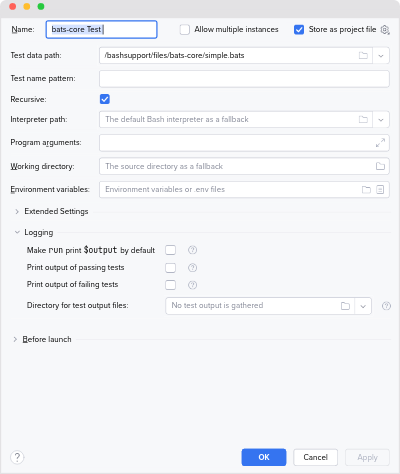
- Test data path
- The file to a
.batsfile or a directory, which contains.batsfiles. - Test name pattern
- A regular expression to define the tests, which should be executed in the source defined by Test data path . Only test method names, which match against the pattern, are executed.
- Recursive
- If this is enabled and
Test data path
points to a directory, then
.batsfiles will be searched recursively in the directory and all subdirectories. Disable this if you only want to limit the test search to just the directory you specified. - Interpreter path
- bats-core itself is a Bash script and needs a Bash interpreter to run. This setting defines the path to the interpreter, which should be used.
- By default, the default Bash interpreter is used, which is defined in your application settings. If you want to override this, then use this property to specify your own path. Please note, that this may prevent sharing your bats-core run configurations within your team.
- Program arguments
- Additional command line arguments to pass to the bats-core test runner.
- Working directory
- The working directory for the bats-core test runner.
By default, it’s the directory, where your source is located:
- if the source is a file, then it’s the parent directory.
- if the source is a directory, then it’s also used as working directory.
- Environment variables
- This allows you to define the environment variables of your test runner. For example, it’s possible that some tests expect a specific environment.
Extended Settings
This collapsible section contains additional settings, which are usually not needed.
- Number of parallel jobs
- This defines how many tests are run in parallel. The GNU parallel command has to be installed to use this feature.
- Add interpreter directory to $PATH
- This adds the directory, where the interpreter is located, to the
$PATHenvironment variable before bats–core is executed. If the directory is already in$PATH, then it’s not added again. - This is especially useful on Windows, where bats-core execution would fail otherwise.
For example, if your interpreter is
C:\\Program Files\\Git\\bin\bash.exe, thenC:\\Program Files\\Git\\bin\is added to your$PATHenvironment as first entry. - Tag filter
- Tags support the fine-grained filtering of executed tests. Please refer to bats-core’s documentation how to add tags to bats-core tests and how to define tag filters to learn more about tags.
- Each line of this list is passed with its own
--filter-tagsargument on the command line.
Logging Settings
- Make
runprint$outputby default - By default, the bats-core
runcommand does not print the output of the executed command. If this flag is enabled, the output ofruncommands will be printed. - Print output of passing tests
- If this flag is enabled, then the output of passing tests will be printed.
- Print output of failing tests
- If this flag is enabled, then
$outputof failing tests will be printed. - Directory for test output files
- If defined, then the output of passing and failing tests will be stored as files inside this directory. The directory must exist and must be empty.