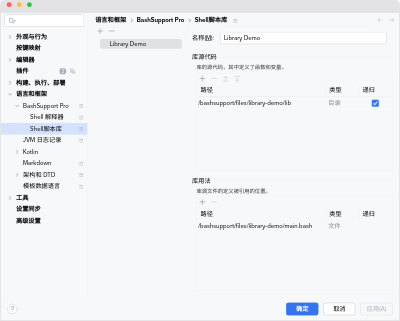Settings of BashSupport Pro
Main Settings
This page provides an overview of the settings of BashSupport Pro.
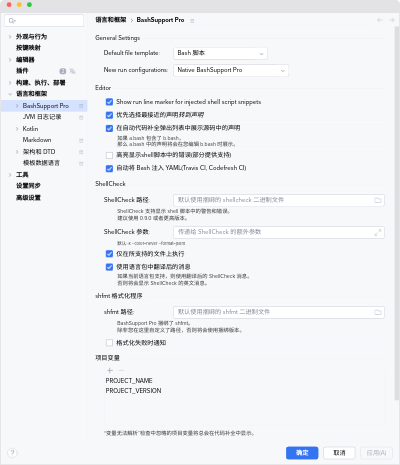
General Settings
- Default file template
- The default shell script type when new script files are created.
- New run configurations
- The type of newly created run configurations.
By default, this is set to “BashSupport Pro” for best support.
Set this to “Compatibility with JetBrains Shell” to create run configurations compatible with the JetBrains Shell plugin. Refer to JetBrains Shell configurations to learn about the limitations of this format.
Editor
- Show run line marker for injected shell script snippets
- If enabled, then a line marker is shown at the side of shell script snippets to quickly execute them.
- Prefer the closest definition for Go To Declaration
- This controls how Go To Declaration works. For example, consider this code snippet:
| |
- Show declarations from sourcing files in automatic completion popups
- By default, definitions of sourcing files are displayed when you edit a sourced file.
- Highlight errors in shell scripts
- By default, BashSupport Pro’s own syntax error markers are turned off. Errors by ShellCheck are more helpful at this time. You could try to turn this on when you’re unhappy with the ShellCheck messages.
- Automatically inject Bash into YAML
- If enabled, then the Bash language is injected into YAML of Travis CI and Codefresh CI at the appropriate places.l
ShellCheck
- Path to ShellCheck:
- By default, the bundled version is used. You can set your own path if you need to use a different binary.
- ShellCheck arguments
- This allows adding additional parameter, when ShellCheck is executed.
- Execute only for supported files
- BashSupport Pro has basic support for Zsh files, but ShellCheck does not. If you still would like to execute ShellCheck automatically for these files, then disable this setting.
- Use translated messages of language pack
- This is only shown for users of the Chinese (Simplified) language pack. If you prefer, that ShellCheck’s English messages are replaced with the translation bundled with our software, then enable this setting. These message may be slightly more generic, but are useful to avoid a mix of English and Chinese texts in your editor.
shfmt Formatter
- Path to shfmt:
- By default, the bundled version is used. You can set your own path if you need to use a different binary.
- Notify when formatting failed
- Sometimes formatting fails, for example if a script contains syntax errors. Enable this to see a notification when that happens.
Project Variables
Variables listed in this table are never highlighted as unresolved by the Unresolved variable inspection. This is especially useful if you know more than BashSupport Pro about the runtime environment of your scripts.
Telemetry
- Send anonymized telemetry
- Help BashSupport Pro by allowing telemetry data to be sent. Privacy of BashSupport Pro has a detailed list of what’s sent.
Shell Interpreters
Configured Interpreters
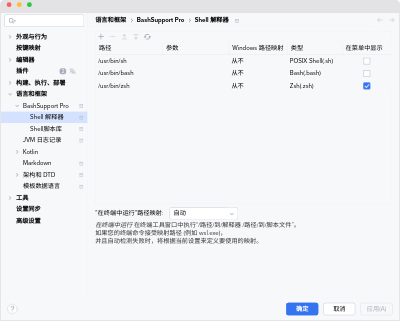
This is the central piece of BashSupport Pro’s run configuration support. It’s the list of shell interpreters. Each entry defines one shell interpreter. Entries at the top are preferred over entries further below.
Click the circle icon to fill the list with the interpreters found on your system.
- Path
- The path to the executable of this interpreter.
- Arguments
- Additional arguments passed to the interpreter when a script is executed. For example, this is useful to execute with a specific WSL distribution on Windows.
- Windows Path Mapping
- Defines the type of path mapping, which is applied to file paths on the command line. This is only displayed on Windows.
- Most of the time,
Automaticshould be doing the right thing. UseNoneto turn it off completely and any of the other values to configure a specific type of mapping. - Type
- The type of the interpreter. Scripts are only run with compatible interpreters. This lets you define, what a particular interpreter can do.
- Show in menus
- These interpreters are displayed in the line marker menu of shell scripts.
Additional Settings
- “Run in terminal” path mapping
- The Run in Terminal feature executes a script by pasting the command into a terminal window. The terminal
can be setup to either run
cmd,bashor something else as interpreter. - On Windows, this usually is something like
C:\Windows\System32\bash.exe C:\Users\user\script.bash. This works well with thecmdinterpreter, but it’ll fail when WSL Bash or something else is the interactive interpreter of the terminal. - This setting allows you to choose which path mapping is applied to the interpreter
path
C:\Windows\System32\bash.exe.
Shell Script Libraries
User-defined shell script libraries allow setting up and supporting complex project structures. Please refer to Shell Script Libraries how to use and configure them.